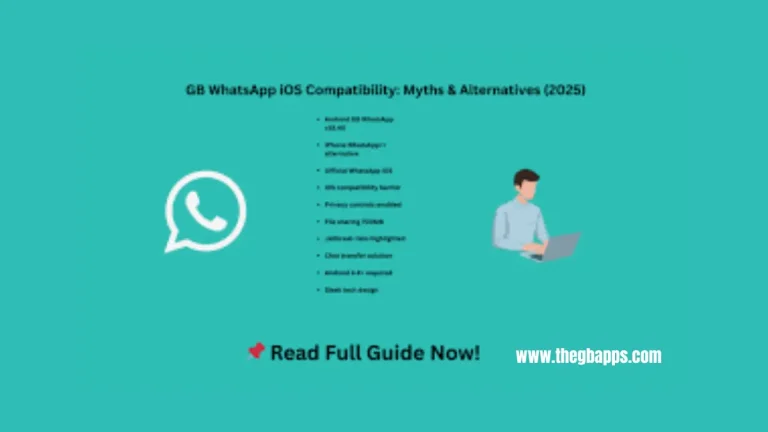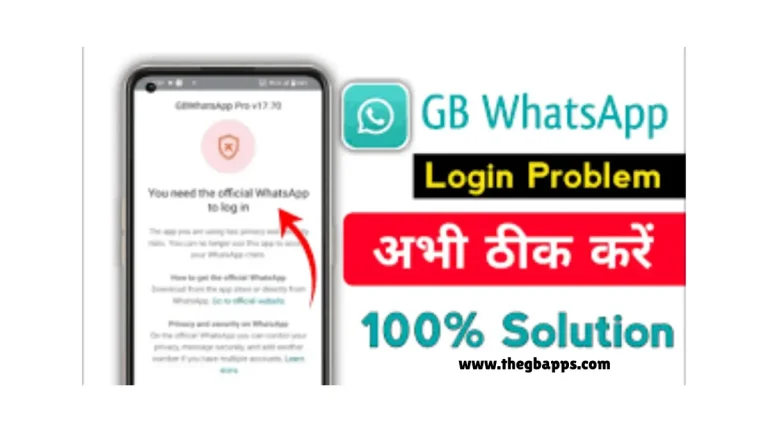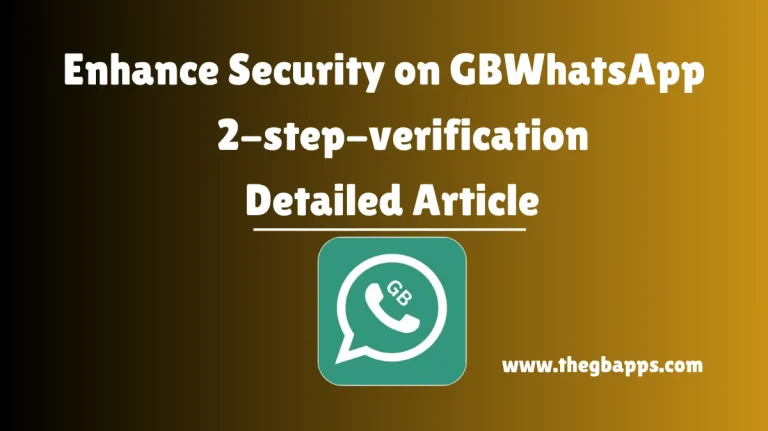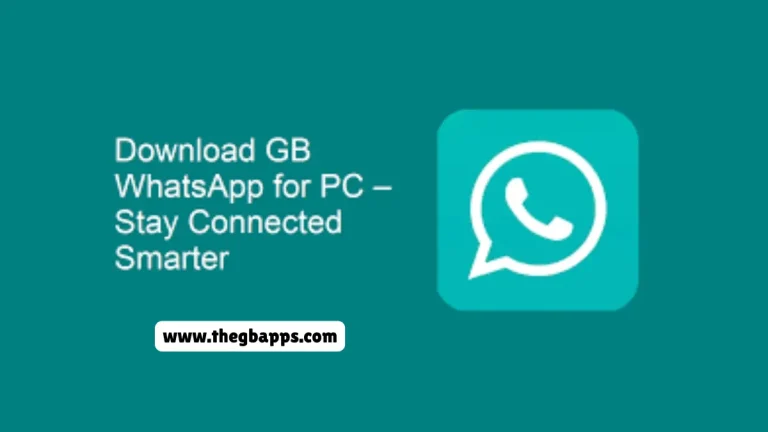How Can We Add Google Account to GB WhatsApp? 2025
How Can We Add Google Account to GB WhatsApp?

GB WhatsApp is a popular modified version of the original WhatsApp. It offers many advanced features that are not available in the official WhatsApp app, such as hiding online status, custom themes, and more. Due to these additional features, many users prefer GB WhatsApp for both personal and professional purposes.
One of the most common questions among GB WhatsApp, is how to link their Google account to the app. This is usually for backup and restore purposes, so users do not lose their important chats and media. While the official WhatsApp allows easy connection with Google Drive, GB WhatsApp handles things differently.
Can We Add a Google Account to GB WhatsApp?
GB WhatsApp does not support automatic Google Drive backup like the original WhatsApp. However, there are still alternative methods to connect your Google account for data backup and syncing purposes.
This means you would not be able to use the built-in backup option directly from GB WhatsApp to Google Drive. But with a few extra steps, you can still secure your data using your Google account manually or with third-party tools.
Why Add a Google Account to GB WhatsApp?
Adding your Google account can be helpful in several ways;
- Data Backup: It helps in backing up chats, media, and other files, so you would not lose anything important.
- Device Transfer: If you are switching to a new phone, a Google backup makes it easier to transfer your data.
- Extra Storage: Google Drive provides 15GB of free storage that can be used for storing your GB WhatsApp files.
- Manual Sync: You can manually upload backups to Google Drive or Google Photos.
- Peace of Mind: Your data is stored safely in your Google account that reduce worries about losing chats.
How to Manually Add a Google Account Backup to GB WhatsApp?
GB WhatsApp does not officially support automatic Google Drive backups. But, here is a manual method you can follow to back up your data using your Google account.
1. Prepare Your Device
- You must ensure that you are using the latest version of GB WhatsApp.
- You must make sure that your Google account is added to your phone.
- You must have a stable internet connection.
2. Backup GB WhatsApp Data Manually
- You must open GB WhatsApp.
- Go to Menu, Settings, Chats, and then Chat Backup.
- Tap on Back Up to create a local backup on your device’s storage.
This will store a copy of your chats and media in your phone’s internal storage.
3. Use a File Manager App
- You must open any file manager app on your phone.
- You must drive to the GBWhatsApp folder.
- Then copy the entire folder to a safe location.
4. Upload To Google Drive
- You must open the Google Drive app.
- You must tap on the “+” (plus) button and choose Upload.
- Find the GBWhatsApp folder and upload it.
Now, your GB WhatsApp backup is stored in your Google Drive.
5. Restore When Needed
- Download the folder from Google Drive to the new phone.
- Place the folder in the internal storage using a file manager.
- Install GB WhatsApp and verify your number.
- When it asks to restore the backup, tap on Restore.
Alternative Method Using Google Account Sync Tools
If you want regular backups to your Google Drive, you can use third-party backup apps like
- Autosync for Google Drive
- FolderSync
- Backup & Restore Apps
These apps can automatically sync your GB WhatsApp folder with your Google Drive. You just have to.
- Install the app and connect your Google account.
- Select the source folder, like GBWhatsApp.
- Select the destination folder in Google Drive.
- Set a schedule like daily, weekly, etc.
This way, your backups will stay updated without manual uploads.
Tips to Safely Add a Google Account in GB WhatsApp?
Using your Google account to back up or sync data with GB WhatsApp can be helpful, but it is also important to do it safely. GB WhatsApp is not an official app, so you must take some extra care when connecting your personal information, like your Google account.
1. Download GB WhatsApp From a Trusted Source
Always download GB WhatsApp from a trusted and secure website. Many fake versions of GB WhatsApp are floating online, which may contain viruses or steal your data. Avoid unknown or suspicious sites.
2. Use a Separate Google Account
Instead of using your main Google account, create a new and separate Google account just for backup purposes. This helps protect your personal emails, photos, and other data from being accessed if anything goes wrong.
3. Avoid Granting Full Access to Unknown Apps
If you are using third-party apps like FolderSync or Autosync to connect your GB WhatsApp data with Google Drive, only allow limited permissions. Do not give access to your full Google account unless it is necessary.
4. Use Strong Passwords on Your Google Account
You must make sure your Google account has a strong and unique password. Enable two-step verification (2FA) for extra protection. This keeps your account safe even if someone tries to log in from another device
5. Avoid Sharing Your GB WhatsApp Backup Publicly
When backing up your data, especially chats or media, You must make sure the file stays private. Do not share it over public links or unsecured platforms. You mut keep your personal data safe.
Conclusion
While GB WhatsApp does not offer direct support for Google account drive like the official WhatsApp, there are still safe and useful ways to connect your data manually. By using trusted tools or uploading your backups to Google Drive, you can keep your chats and media protected. Just make sure to take all the necessary safety steps, such as using a strong password, enabling two-step verification, and avoiding unknown third-party apps.
Using your Google account wisely with GB WhatsApp can help you avoid data loss and make it easier to move your data to a new device when needed. Always download GB WhatsApp from a trusted source and create local backups before uploading them to the cloud.